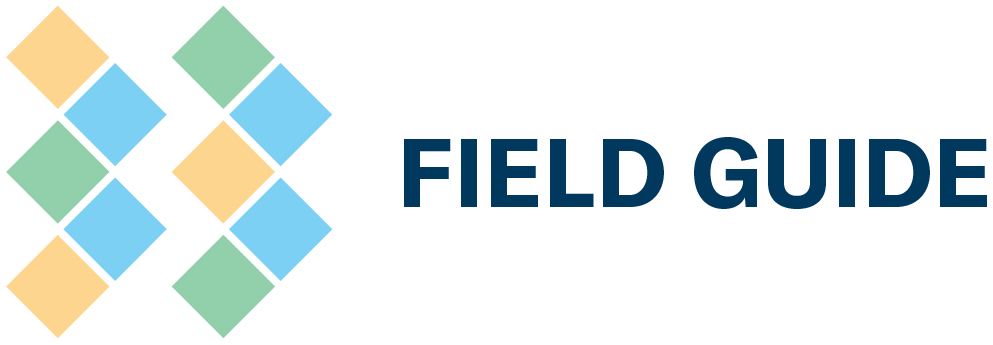HOW-TO MANUAL
Contents
-
Sections
-
-
-
- Policy 1: Application Fees
- Policy 2: Application Fee Refund
- Policy 3: Eligibility Criteria
- Policy 4: Online Application Period
- Policy 5: On-Site Verification: Missing Documentation
- Policy 6: On-Site Verification: Additional Verification Costs
- Policy 7: Verification Methodology for Buildings
- Policy 8: Failed Certifications
- Policy 9: Appeals Process
- Policy 10: Payment Period and Late Payments
- Policy 11: Purchase Orders
- Policy 12: Certification Credentials
- Policy 13: Recertification
- Policy 14: Mandatory Quality Assessment of Platinum Level Verifications
- Policy 15: Building Management Change
- Policy 16: Portfolio stream buildings opting for a 4-year certification cycle
- BOMA BEST Policy 17: BOMA BEST non-endorsement
- Policy 18: Respect, Safety and Reasonable Conduct
- Policy 19: Expired or Terminated Certifications
- Show Remaining Articles (4) Collapse Articles
-
-
- How long do I have to complete my verification if I’ve registered my building under BOMA BEST Sustainable 3.0?
- How long will I have access to my BOMA BEST 3.0 online portal account?
- I am registered through the portfolio stream, when am I required to submit my building for the 2023 annual verification sample?
- Are there any changes to BOMA BEST certification eligibility criteria?
- Have the BEST Practices changed?
- Is there a new platform?
- What are the basic differences between BOMA BEST Sustainable 3.0 and 4.0?
- Will my BOMA BEST 3.0 documents be available in the new BOMA BEST Hub?
-
- How long is the certification period for buildings registered in the Single Stream?
- Can I view the BOMA BEST Questionnaires before registering a building in the Hub?
- How long do I have to complete the questionnaire after registering my building?
- What is the purpose of the Baseline Practice questions?
- Is there overlap between BOMA BEST Sustainable and BOMA BEST Smart?
- What happens when I create a test building in the Hub?
-
- What credit can I apply for in GRESB with my BOMA BEST certification?
- How many GRESB points can I earn using the BOMA BEST Sustainable certification?
- How many GRESB points can I earn using the BOMA BEST Smart certification?
- What certification date should be used for my GRESB submission?
- Can I move to a 4-year certification cycle so I can achieve the maximum amount of points from GRESB?
- What are the fees for the 4-year certification cycle?
- How can I request a 4-year BOMA BEST certification cycle for my Portfolio?
-
- What is the intention behind the release of BOMA BEST Sustainable 4.1?
- Will BOMA BEST Sustainable 4.1 be more intensive than 4.0?
- When can I expect the new field guides?
- How will I know what has changed?
- Are there any changes to the BOMA BEST Baseline Practices?
- What are the new questions included in BOMA BEST Sustainable 4.1?
- When will BOMA BEST Sustainable 4.1 launch and 4.0 close?
- What will happen if I’m not ready to submit for verification by October 11?
- Can I opt to pursue BOMA BEST Sustainable 4.1 instead of 4.0 if I am due for a recertification this year?
- If I begin work in the BOMA BEST Sustainable 4.0 questionnaire, will it automatically transfer to 4.1 if I have not submitted for verification by the time the program transitions?
- What happens to my BOMA BEST Sustainable 4.0 questionnaire that is already in the verification process?
- I am a part of the portfolio stream, what happens if I submit for verification in January 2025, when will my certification be valid for?
-
-
- Coming soon
How-To Manual
Section
Benchmarking
TITLE
Step 3. In ENERGY STAR: Share your building with the main BOMA BEST ESPM account
3.1. Visit the Energy Star PortfolioManager website and log in to your ESPM account.
3.2. Open the Sharing tab and click Set Up Web Services/Data Exchange.
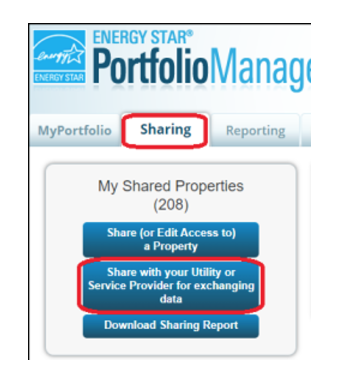
3.3. The Sharing page is displayed.
A. Under Select Web Services Provider (Account), select BOMA BEST (BOMA BEST).
B. Under Select Properties, select the building(s) you wish to sync.
C. Under Choose Permissions, select Personalized Sharing & Exchange Data (Custom Orders).
D. Click Set Permissions.
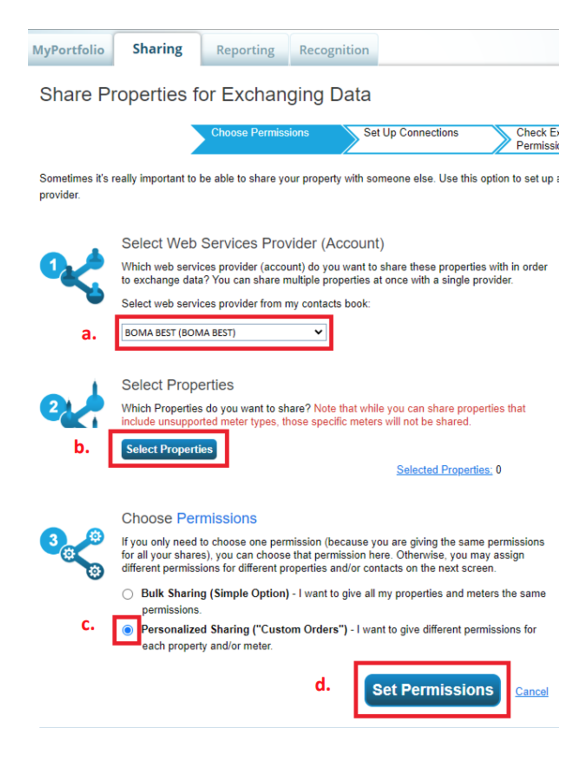
3.4. The Share Your Property(ies) page is displayed. For each property, set the permission for BOMA BEST to Exchange Data.
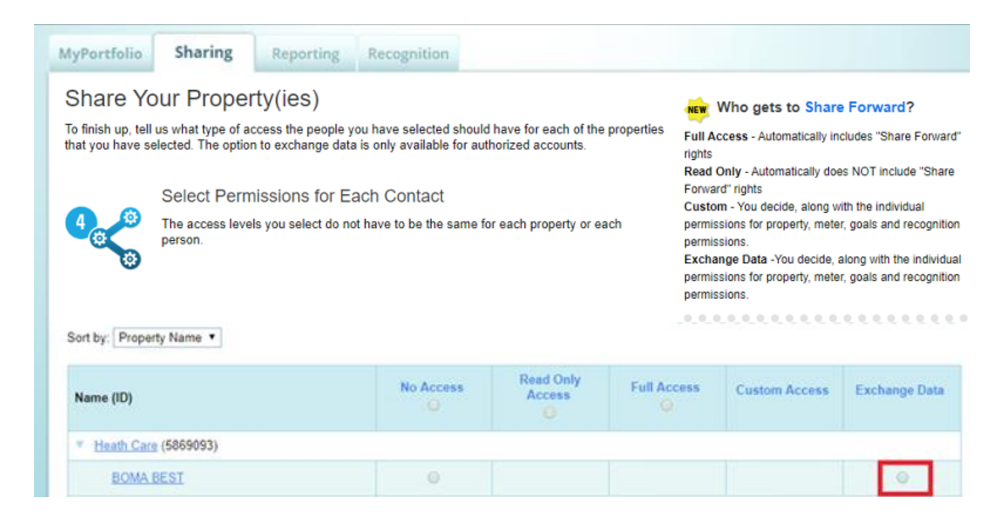
3.5. A new window will open. Select Read Only Access for each item. (You can select None for Recognition).
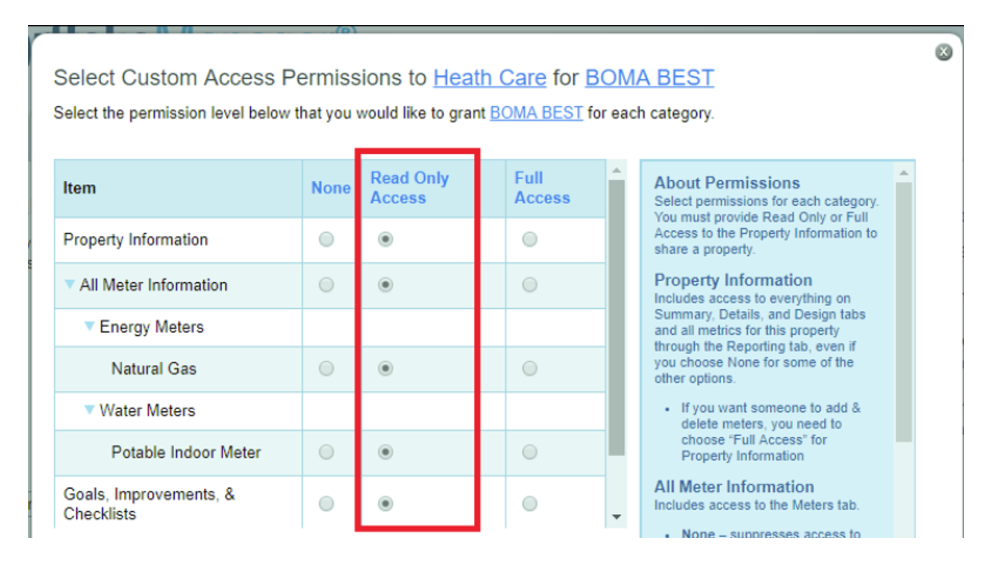
3.6. For Share Forward, select Yes (very important).
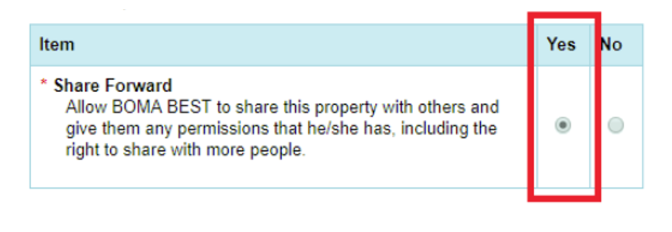
3.7. Click Apply Selection & Authorize Exchange.
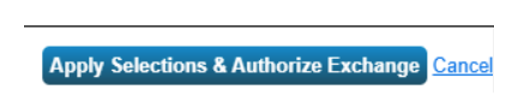
3.8. Now, click Share Properties.

3.9. Once BOMA BEST ES has accepted your request, it will be forwarded to the BOMA BEST Hub. This may take up to 48 hours. After the first time your building syncs, it will refresh automatically every 24 hours. If there is sufficient (and correctly entered) data in ES the Weather Normalized Site EUI, Water Use Intensity and ENERGY STAR Score (if applicable) will appear on your building’s Benchmarking Summary page in the BOMA BEST Hub.