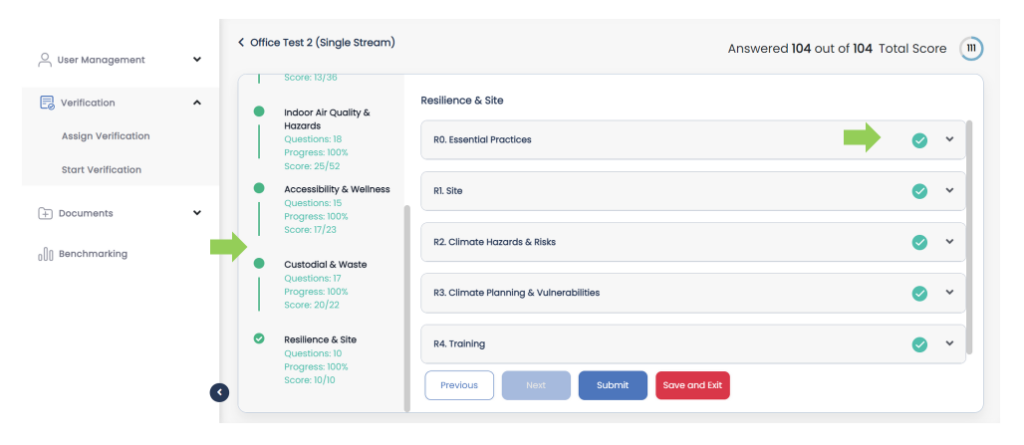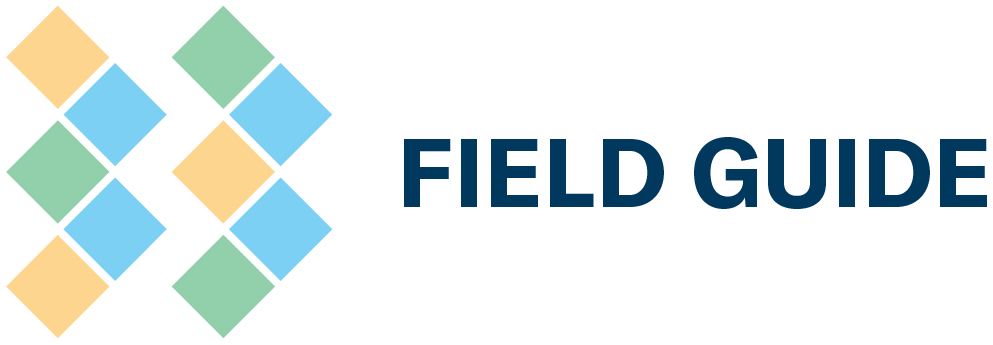HOW-TO MANUAL
Contents
-
Sections
-
-
-
- Policy 1: Application Fees
- Policy 2: Application Fee Refund
- Policy 3: Eligibility Criteria
- Policy 4: Online Application Period
- Policy 5: On-Site Verification: Missing Documentation
- Policy 6: On-Site Verification: Additional Verification Costs
- Policy 7: Verification Methodology for Buildings
- Policy 8: Failed Certifications
- Policy 9: Appeals Process
- Policy 10: Payment Period and Late Payments
- Policy 11: Purchase Orders
- Policy 12: Certification Credentials
- Policy 13: Recertification
- Policy 14: Mandatory Quality Assessment of Platinum Level Verifications
- Policy 15: Building Management Change
- Policy 16: Portfolio stream buildings opting for a 4-year certification cycle
- Show Remaining Articles ( 1 ) Collapse Articles
-
-
- How long do I have to complete my verification if I’ve registered my building under BOMA BEST Sustainable 3.0?
- How long will I have access to my BOMA BEST 3.0 online portal account?
- I am registered through the portfolio stream, when am I required to submit my building for the 2023 annual verification sample?
- Are there any changes to BOMA BEST certification eligibility criteria?
- Have the BEST Practices changed?
- Is there a new platform?
- What are the basic differences between BOMA BEST Sustainable 3.0 and 4.0?
- Will my BOMA BEST 3.0 documents be available in the new BOMA BEST Hub?
-
- How long is the certification period for buildings registered in the Single Stream?
- Can I view the BOMA BEST Questionnaires before registering a building in the Hub?
- How long do I have to complete the questionnaire after registering my building?
- What is the purpose of the Baseline Practice questions?
- Is there overlap between BOMA BEST Sustainable and BOMA BEST Smart?
- What happens when I create a test building in the Hub?
-
-
- Coming soon
How-To Manual
Section
Questionnaire
TITLE
Start your Questionnaire
The new BOMA BEST Building Certification Program Questionnaire is organized into the following assessment framework that will help you navigate through it:
- Focus Area – The broad thematic group within the BOMA BEST assessment framework that encompasses the various aspects of Sustainable and Smart buildings.
- Topic – The specific subject being assessed within the specific Focus Area.
- Questions – Unique questions asked about the building’s management or operations practices.
- Topic – The specific subject being assessed within the specific Focus Area.
- Focus Area – The broad thematic group within the BOMA BEST assessment framework that encompasses the various aspects of Sustainable and Smart buildings.
To start answering your building’s Questionnaire, you can follow these steps:
- Go to the menu on the left, click on Properties > Buildings
- A list of your registered buildings will be shown.
- Click on the building name for which you want to visualize the Questionnaire.
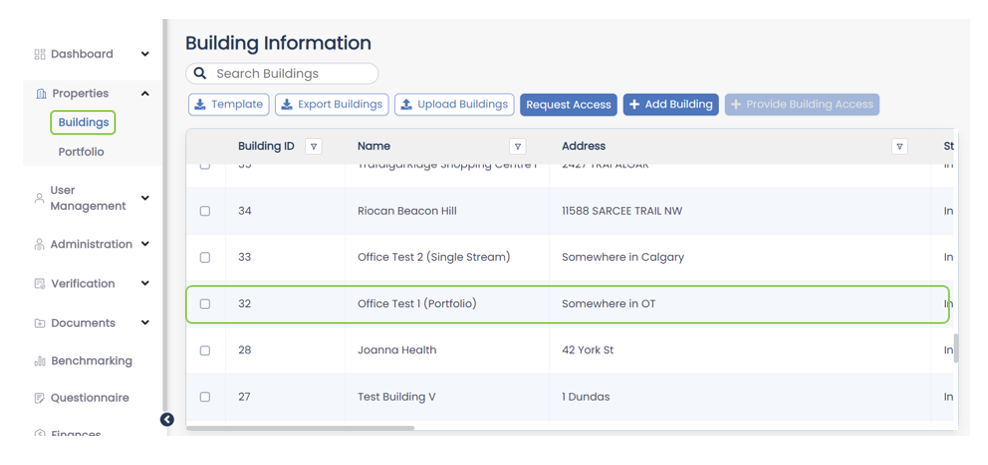
- A new page will be shown where you’ll visualize your building’s information. Then, on the upper right corner menu, click on Questionnaire.
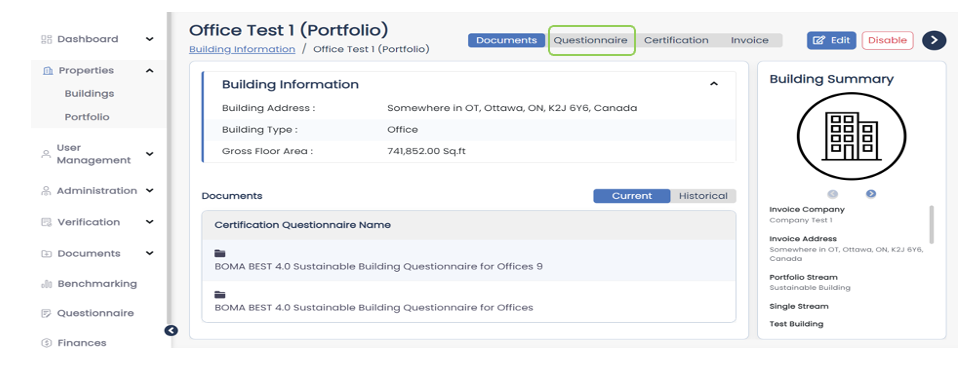
- A new section for the Questionnaire will be displayed at the bottom of the page. Next to the Questionnaire name, click on the Start button.
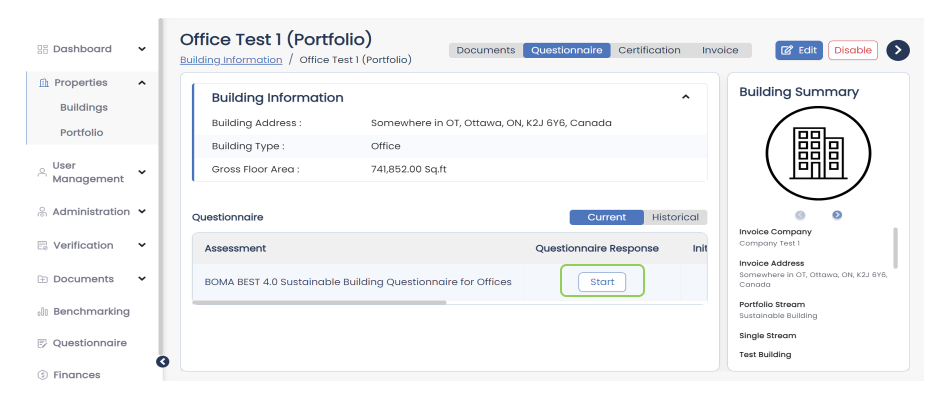
- The new BOMA BEST Questionnaire will be displayed.
- On the left, you’ll see the Questionnaire’s progress bar as well as the different Focus Areas. Click on each of Focus Areas names to move between them.
- Each Focus Area contains different Topics. Click on each Topic to display its corresponding Keywords and access the different questions associated with them.
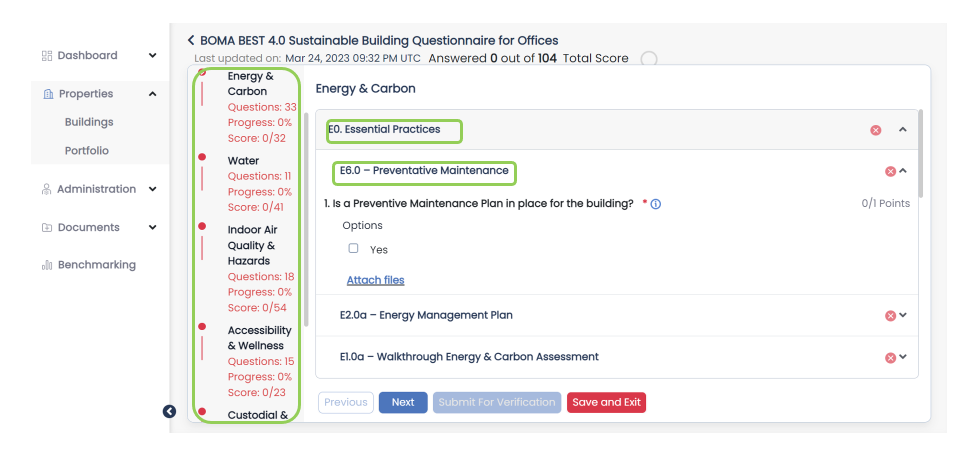
- To move between Focus Areas of the Questionnaire, use the Previous and Next buttons
- To save your answers and the progress you’ve made on the Questionnaire, use the Save and Exit button.
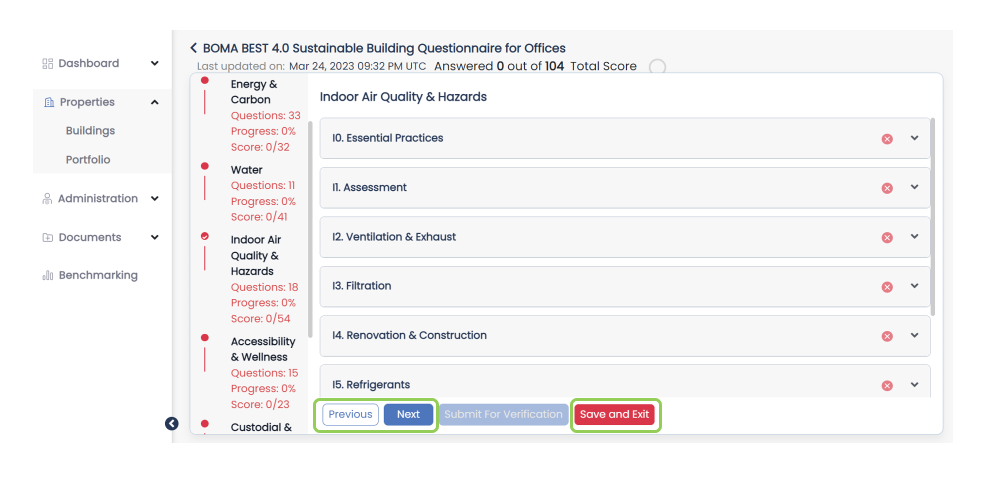
- For each question, you will be able to upload supporting documentation. To do that, click on Attach files. Next, click on Upload files – this action will open a File Explorer window that will allow you to search for the files you wish to upload.
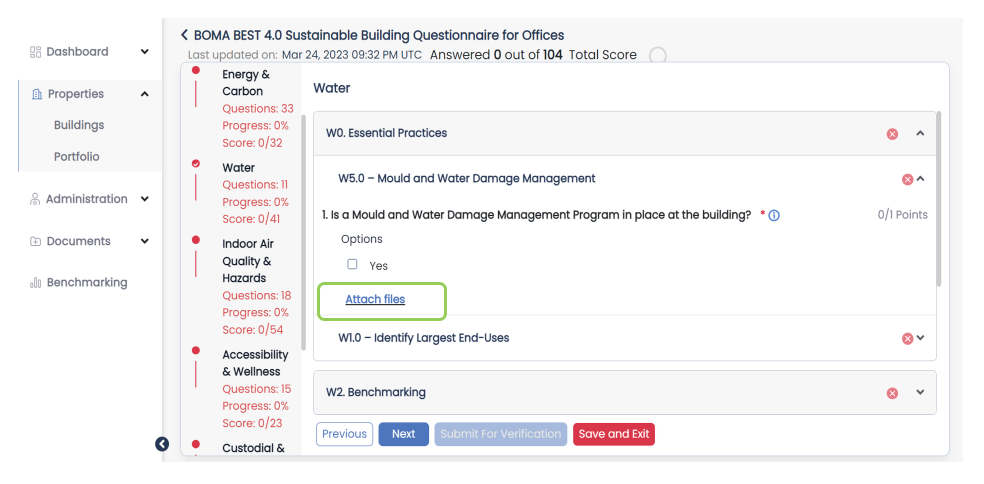
- Select the file you want to upload to the Questionnaire and click Open. Then, select your file from the list of available documents and click Add.
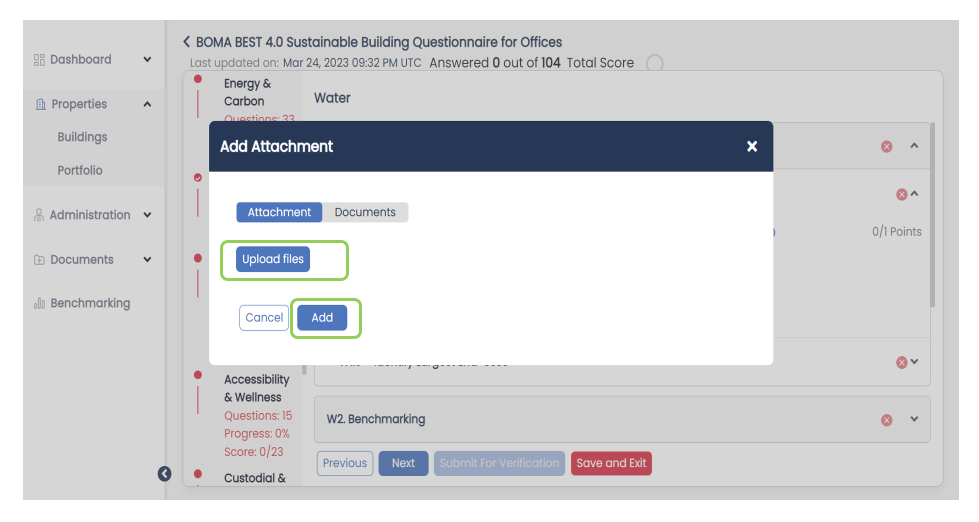
- The progress bar on the left will change colour from red to green depending on the progress made in each focus area. Also, the checkmark icons for each topic will change to green depending on the progress made within them.